A disk is full of SQL Server datafiles, what should I do?
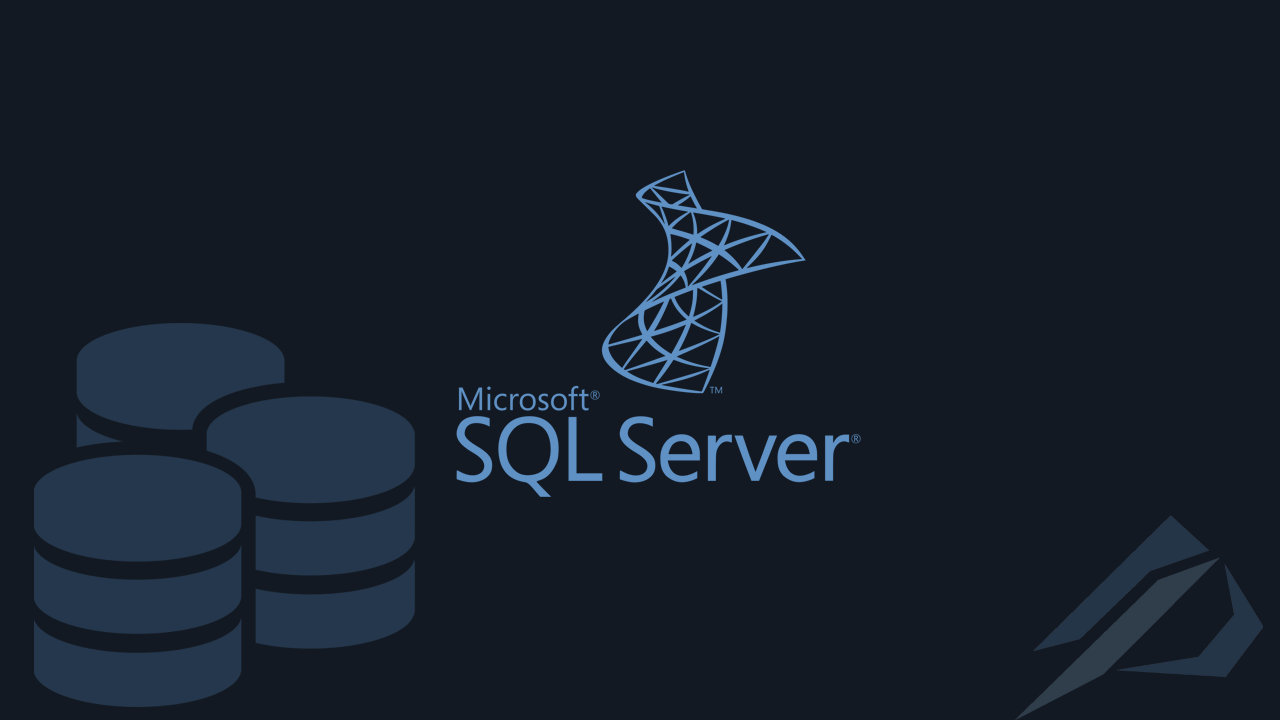
- How to convert a database from Physical Standby to Logical Standby in Oracle Data Guard - 2 June 2025
- How to roll back an Oracle Database using a restore point in a Data Guard environment - 28 April 2025
- How can we increase performance on Oracle GoldenGate Replicat target with parallelism? - 19 March 2025
Sometimes a disk will suddenly become full. On this disk we may have one base or many, while we may have space on another disk, we have to somehow find which one datafiles they are full. In this article we will see how we can quickly solve the problem SQL Server.
We find how many datafiles with autogrowth have filled the disk
Our first move is to quickly find out which one datafiles who have autogrowth on the disk are full. In order to be able to check all bases in the instance at the same time, we should use the procedure sp_MSforeachdb.
With the script I have written, we simply change the disk that has been filled in where s.physical_name like ”C:\%” and with the number for the percentage and above that we want it to bring us CAST(… as numeric ) > 89:
sp_MSforeachdb 'USE [?] SELECT db_name(s.database_id) as DBName, s.name AS [Name], s.physical_name AS [FileName], (s.size * CONVERT(float,8))/1024 AS [SizeMB], (CAST(CASE s.type WHEN 2 THEN 0 ELSE CAST(FILEPROPERTY(s.name, ''SpaceUsed'') AS float)* CONVERT(float,8) END AS float))/1024 AS [UsedSpaceMB], cast(((CAST(CASE s.type WHEN 2 THEN 0 ELSE CAST(FILEPROPERTY(s.name, ''SpaceUsed'') AS float)* CONVERT(float,8) END AS float))/1024) / ((s.size * CONVERT(float,8))/1024) * 100 as numeric )as [Percentage] FROM sys.filegroups AS g INNER JOIN sys.master_files AS s ON ((s.type = 2 or s.type = 0) and s.database_id = db_id() and (s.drop_lsn IS NULL)) AND (s.data_space_id=g.data_space_id) where s.[type] = 0 and s.physical_name like ''C:\%'' and s.growth != 0 and cast(((CAST(CASE s.type WHEN 2 THEN 0 ELSE CAST(FILEPROPERTY(s.name, ''SpaceUsed'') AS float)* CONVERT(float,8) END AS float))/1024) / ((s.size * CONVERT(float,8))/1024) * 100 as numeric ) > 89 '
We quickly see that we have two datafiles on disk C:/ which have an occupancy rate above 90%. We can export the results directly to csv file without headers so that if there are too many we can have them all physical names in one column for the next step:
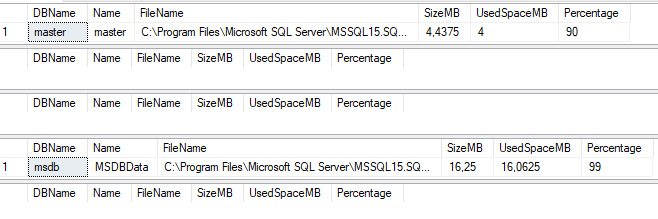
We make new datafiles for what was filled on the other disk
As a next step we want to give new datafiles to another disk for what we found in the previous step to be full. In the next script that I have made, we define the parameter @new_storage='D:\Data\' for the disk that will also go to the parameter sys.master_files.physical_name in
('C:\Program…..,'C:\….') as many datafiles as we found in the previous step:
declare @new_storage varchar(50)
set @new_storage='D:\Data\'
select
'ALTER DATABASE [' + sys.databases.name + '] ADD FILE ( NAME = ' + sys.master_files.name + '_new, FILENAME = '+@new_storage+ sys.master_files.name + '_new.ndf'',SIZE = 1GB, FILEGROWTH = 256MB);'
from sys.master_files
cross apply sys.databases
cross apply sys.dm_db_file_space_usage
Where
sys.databases.database_id = sys.master_files.database_id and
sys.dm_db_file_space_usage .file_id = master_files.file_id and
sys.master_files.[type] = 0 and
--sys.master_files.physical_name like 'C:\%' and
sys.master_files.growth != 0 and
sys.master_files.physical_name in --gia perisotero elegxo
(
'C:\Program Files\Microsoft SQL Server\MSSQL15.SQL19\MSSQL\DATA\master.mdf',
'C:\Program Files\Microsoft SQL Server\MSSQL15.SQL19\MSSQL\DATA\MSDBData.mdf'
)
Then we simply execute the generated commands. For the example I have set an initial size of 1gb with 256mb autogrowth:

We have one more thing left, autogrowth is still open
After we solved the problem and now the bases are writing to another disc, it is good to close the autogrowth on them since the original disc has no space. All we have to do is have in the parameter physical_name like 'C:\%' the analog drive:
select
'ALTER DATABASE [' + db_name(database_id) + '] MODIFY FILE ( NAME = N''' + name + ''', FILEGROWTH = 0)'
from sys.master_files Where [type] = 0 and
physical_name like 'C:\%' and
growth != 0
--and sys.master_files.physical_name in -- gia perisotero elegxo
--(
--'C:\Program Files\Microsoft SQL Server\MSSQL15.SQL19\MSSQL\DATA\master.mdf',
--'C:\Program Files\Microsoft SQL Server\MSSQL15.SQL19\MSSQL\DATA\MSDBData.mdf'
--)
And finally we simply execute the commands created to close autogrowth on the files of this disk:
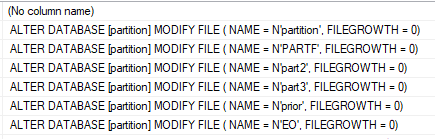





Very useful post
I will copy it and keep it in mind
🙂