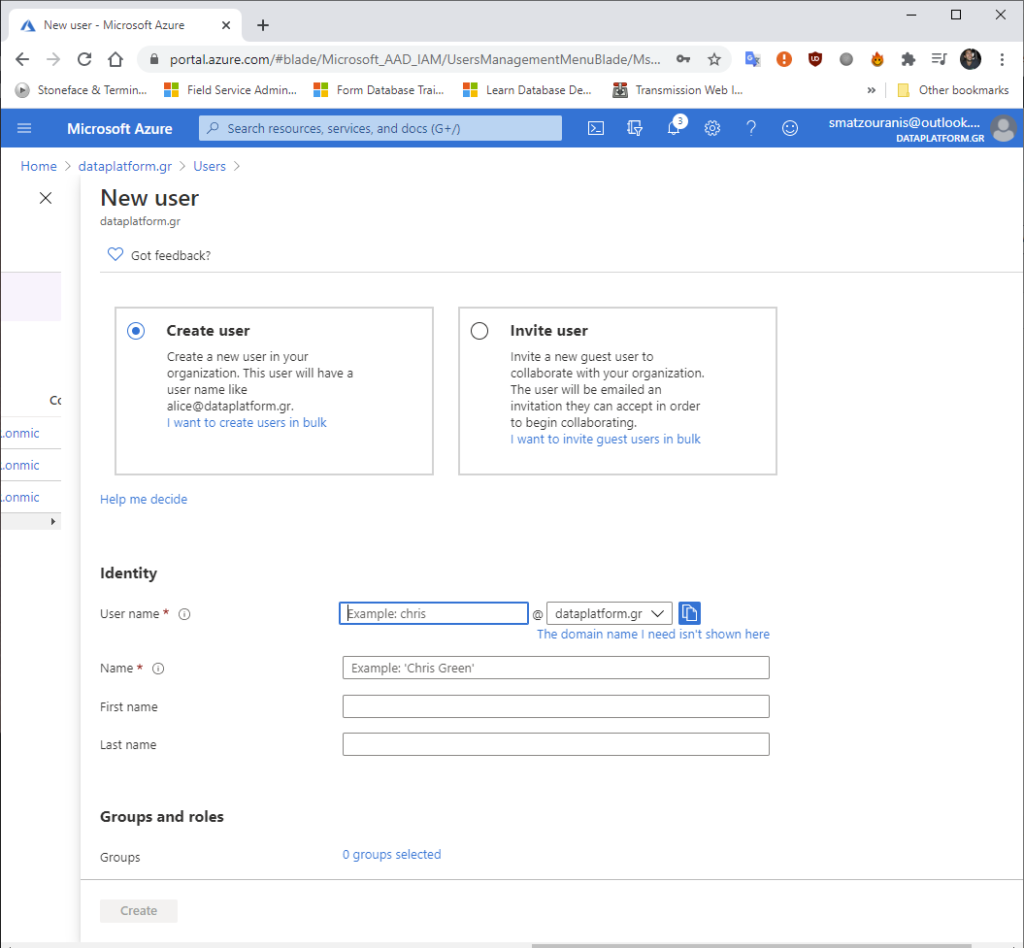How do we add a purchased domain to Azure Active Directory
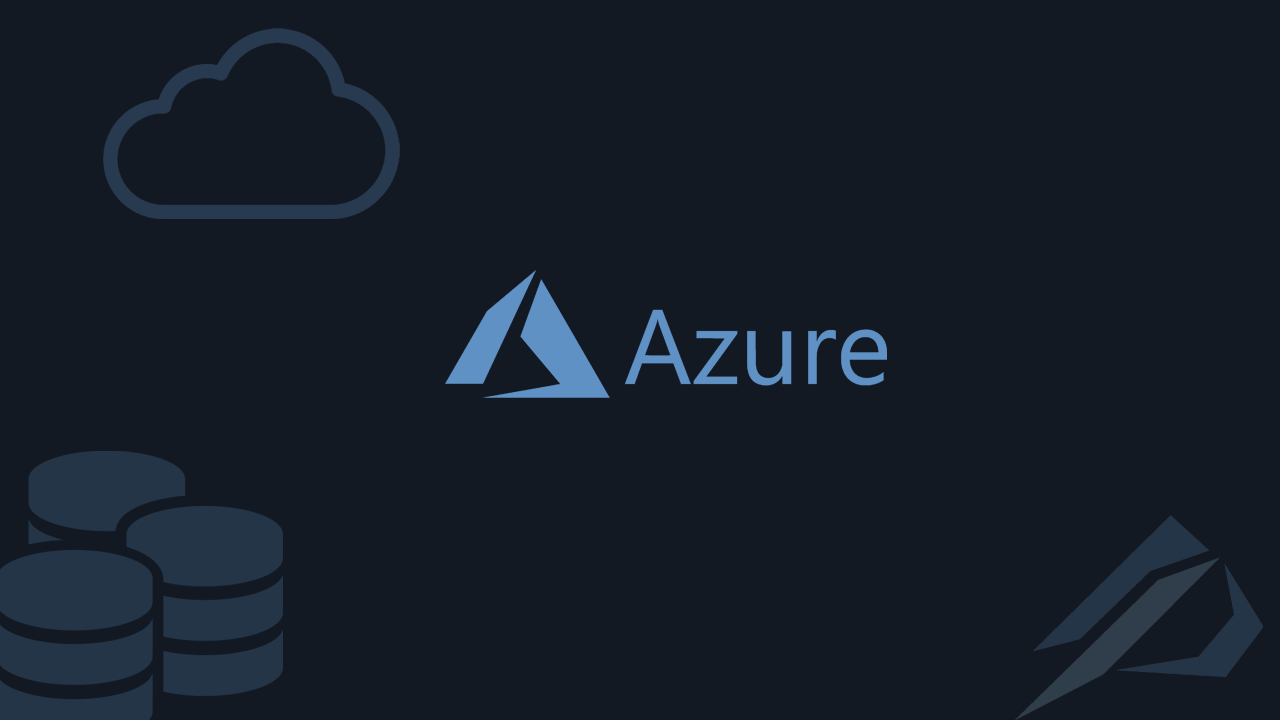
- How to convert a database from Physical Standby to Logical Standby in Oracle Data Guard - 2 June 2025
- How to roll back an Oracle Database using a restore point in a Data Guard environment - 28 April 2025
- How can we increase performance on Oracle GoldenGate Replicat target with parallelism? - 19 March 2025
In the article we will see how we add to Azure Active Directory one custom domain us that we will be able to have bought it from any provider.
What is its utility
When we create a Tenant / Azure Active Directory a name associated with the name we gave to is automatically created Tenant of the shape TenantName.onmicrosoft.com.
But instead of this domain, we can use one of ours that we have bought, e.g. dataplatform.gr.
So we will then be able to create web apps and new users in Active Directory who will have our custom domain.
The example
In our example we will see how we add the custom domain we have purchased from papaki.gr .
To begin with, we connect to Azure Portal and we select Azure Active Directory.
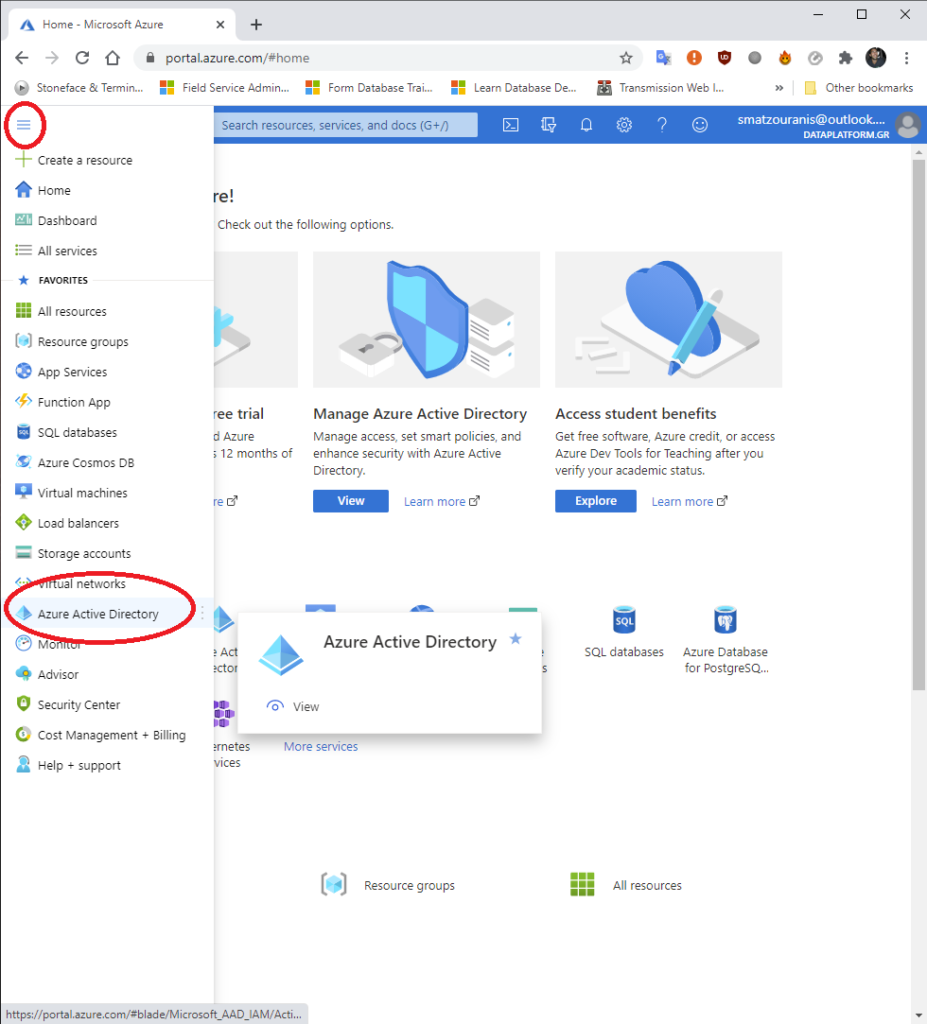
Then we select it Custom domain names. There we will see what was automatically created in our case dataplatformgr.onmicrosoft.com. So we continue choosing Add custom domain.
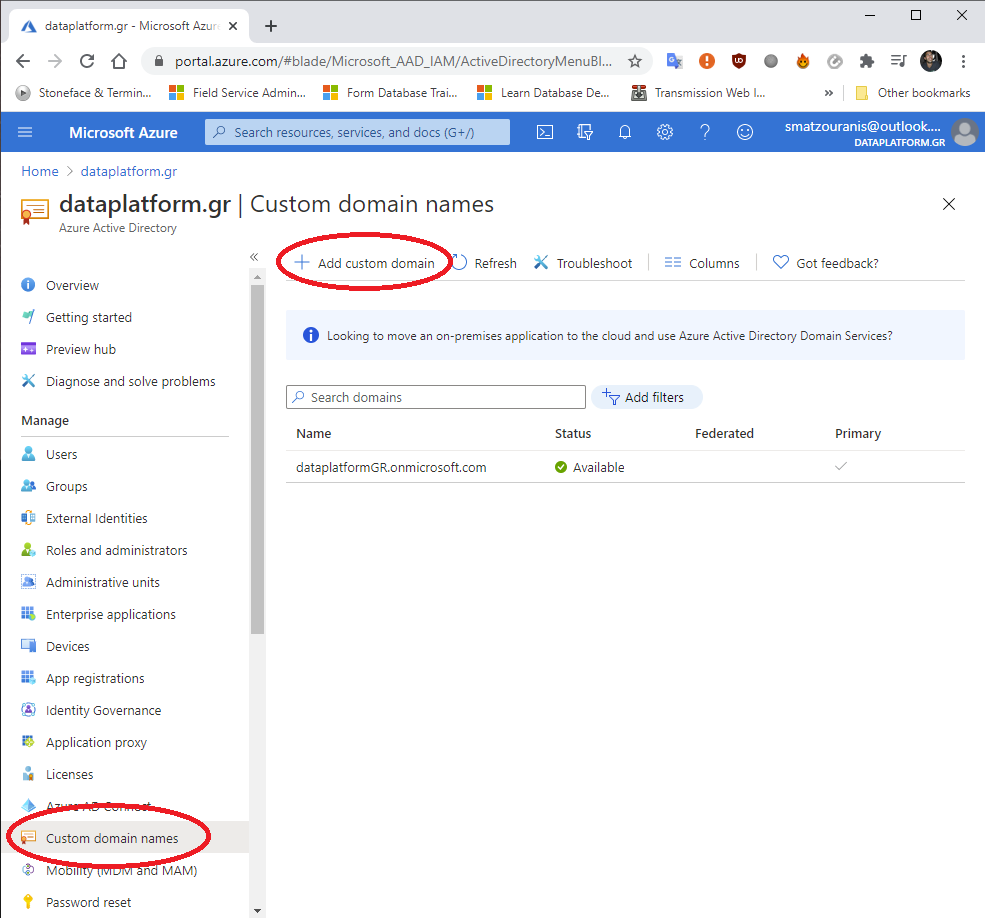
As soon as we add it, we will see some information that we will have to pass to the domain provider (eg papaki.gr).
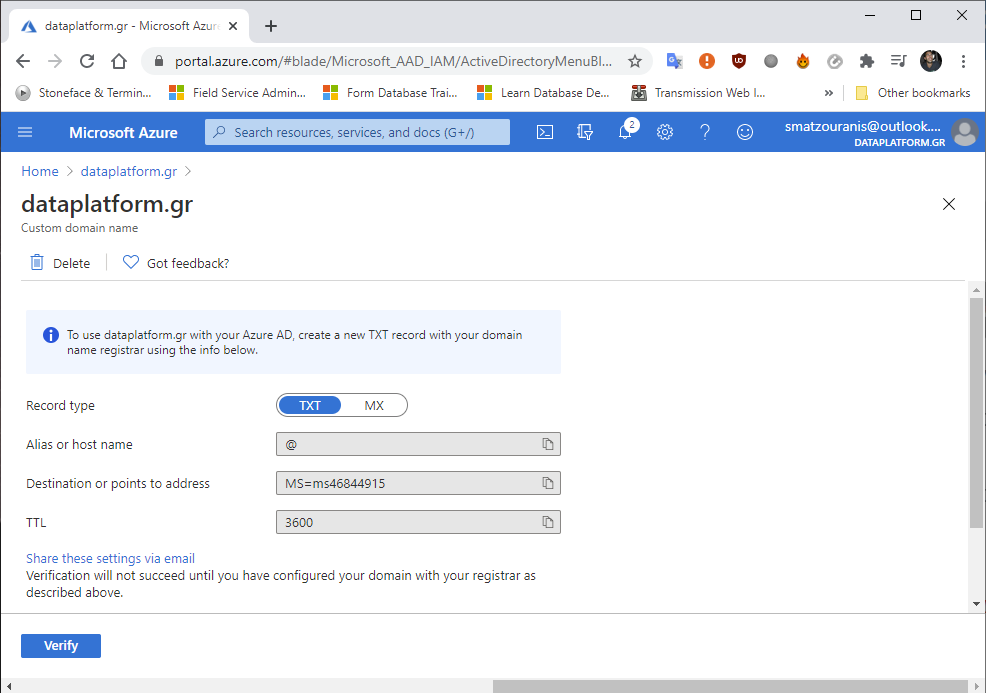
Now we connect to the domain provider (papaki.gr). We choose DNS service.

There we will have to choose For advanced , Insert new TXT record. In the txt record we enter the Destination or points to address from Azure. We leave the name blank and that's it Save.
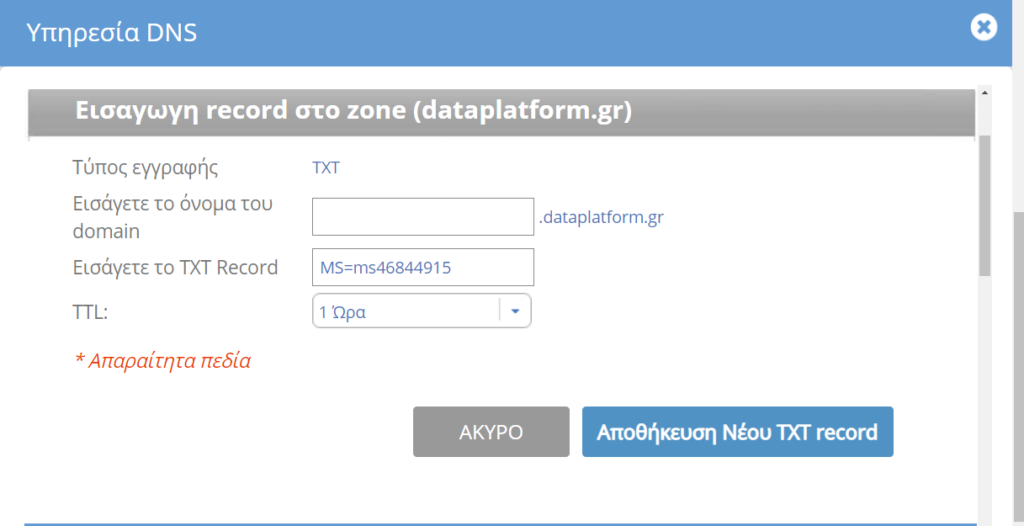
We go back to Azure by selecting verify. We can select the domain we added as default with the option Make primary.
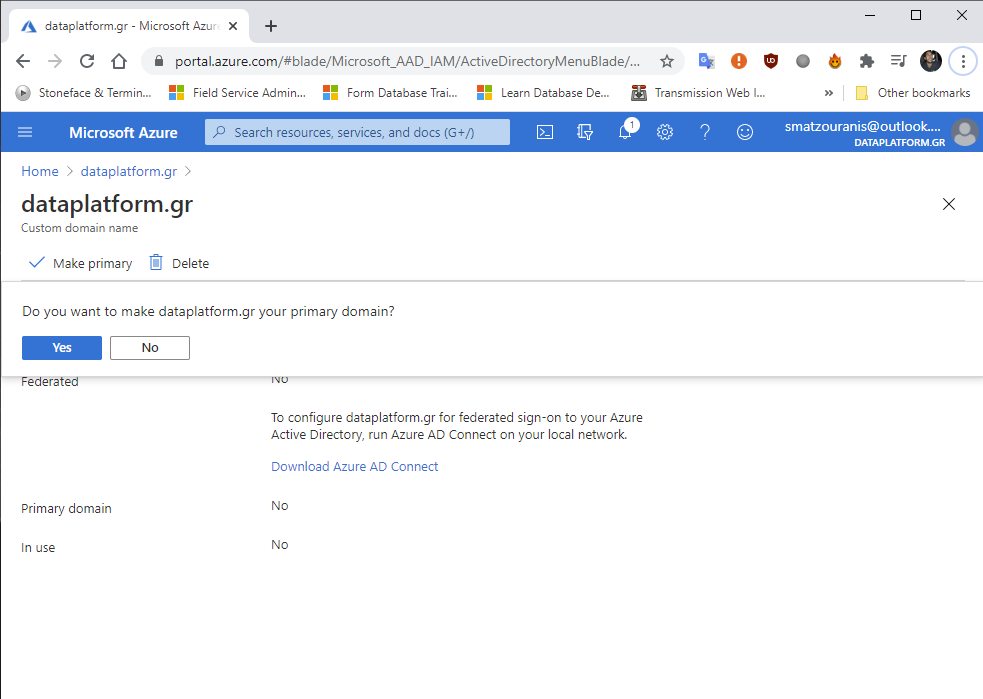
Finishing the process we will see that when we go to e.g. to add a new user to Azure Active Directory will have the suffix of our domain e.g. dataplatform.gr.