Useful VBA routines in Microsoft Excel (Part 2)
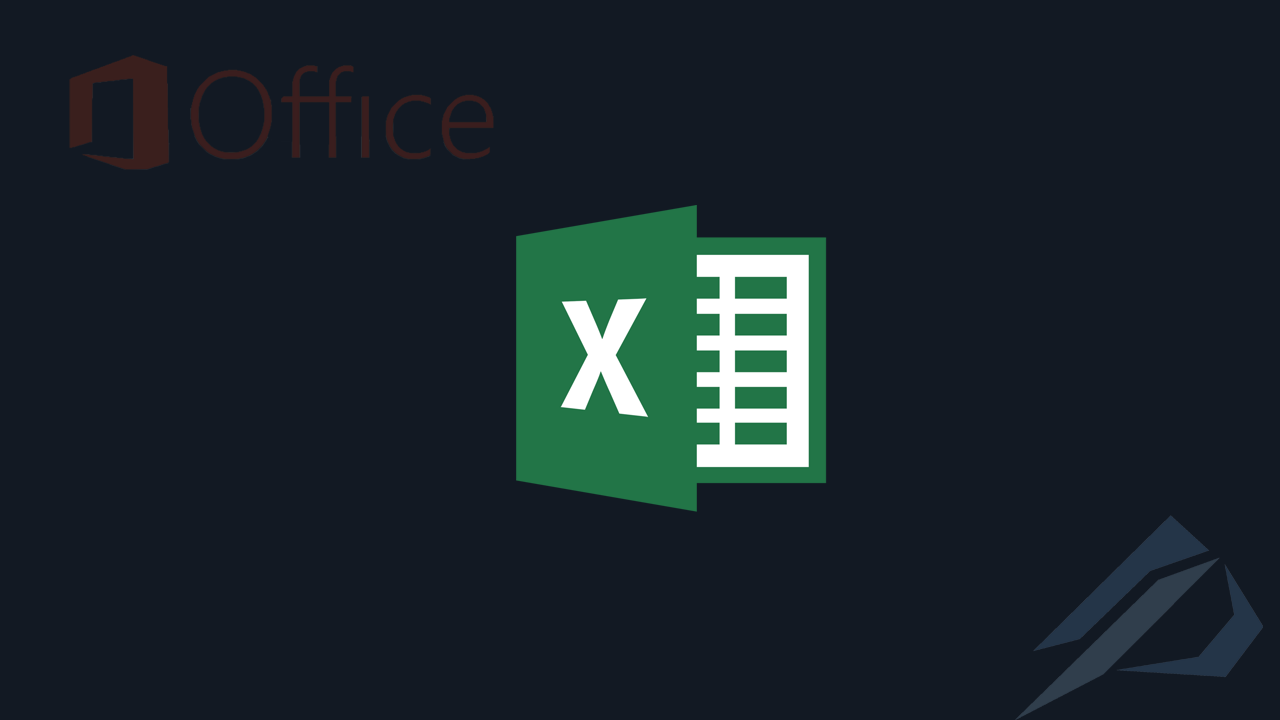
- How to convert a database from Physical Standby to Logical Standby in Oracle Data Guard - 2 June 2025
- How to roll back an Oracle Database using a restore point in a Data Guard environment - 28 April 2025
- How can we increase performance on Oracle GoldenGate Replicat target with parallelism? - 19 March 2025
Following the previous article we'll see some more routines VBA (Visual Basic for Applications) that we have the ability to use at Microsoft Excel.
These routines can be executed by calling them on a button or after an event such as when the file is opened.
Delete all rows that have a blank cell
With the following routine we can delete as many lines as the cell in a particular column has a blank space. E.g. Column “A” in sheet “sheet1”:
Sub DeleteERowsOther()
Sheets("sheet1").Select
Range("A3:A1000").Select
Selection.SpecialCells(xlCellTypeBlanks).EntireRow.Delete
End Sub
Run cmd (command prompt) / Putty commands through Excel
With the following routine we have the possibility to execute a file with commands or to run commands directly. In the example we call plink.cmd(Putty) and then call to save a Google ping to a folder. With the /k parameter after execution the window will remain open:
Sub callcmd() Application.DisplayAlerts = False Dim FileName As String FileName = ActiveWorkbook.Path & "\plink.cmd /c " 'gia ektelesi etoimou arxeiou Shell FileName Shell "cmd.exe /c ping google.com" & " && cd\Users\Username\Desktop" & " &&mkdir tester" 'gia apeutheias cmd commands 'me /k to parathiro cmd den tha kleisei Application.DisplayAlerts = True End Sub
Direct execution of cmd file (command prompt) through Excel
A simpler approach to the previous routine to directly execute a ready-made cmd file. The file should just be in the same path as Excel and all we need to parameterize is the name in the parameter shellCommand:
Sub runbat() Application.DisplayAlerts = False Dim folderPath As String Dim shellCommand As String folderPath = Application.ActiveWorkbook.Path shellCommand = """" & folderPath & "\" & "Arxeio.bat" & """" Call Shell(shellCommand, vbNormalFocus) End Sub
Import text file into Excel cells
With the following routine we can insert a txt file into an Excel sheet.
The parameters:
- Filename:= we define the name of the file.
- Set wsI = wbI.Sheets(“…”) the name of the sheet where the data will be placed.
- Set wbO = Workbooks.Open(FileName, Format:=3) what delimiter will we use with 3 being space and 4 being semicolon.
Sub importtxt()
Dim wbI As Workbook, wbO As Workbook
Dim wsI As Worksheet
Dim FileName As String
FileName = ActiveWorkbook.Path & "\apotelesmata.txt"
Set wbI = ThisWorkbook
Set wsI = wbI.Sheets("apotelesmata") '<~~ To fyllo p tha topothetithoun
wsI.Range("A1:AT1000").Clear
'3 = space 4 = semicolon
Set wbO = Workbooks.Open(FileName, Format:=3)
wbO.Sheets(1).Cells.Copy wsI.Cells
wbO.Close SaveChanges:=False
End Sub
Freeze execution of the following routines for x time
With the following routine we can freeze the execution of the following routines for x time. We may want a reasonable amount of time for the previous one to be completed. E.g. as in the example 30 seconds:
Sub WaitTimer()
Application.DisplayAlerts = False
Application.Wait (Now + TimeValue("0:00:30"))
Application.DisplayAlerts = True
End Sub
Delete rows that have an empty value in some column
We have seen a similar routine that works when in a column we have a specific value. The following routine is made for the case that the value is empty
The parameters:
- Sheets(“…”).Select we define the friend that concerns us.
- Set InputRng = Range(….) we define where the value we want to check will be located.
- DeleteStr we define the price we are looking for.
Sub deleteifcolumnisEmpty()
Application.DisplayAlerts = False
Sheets("sheet1").Select
Dim rng As Range
Dim InputRng As Range
Dim DeleteRng As Range
Dim DeleteStr As String
Set InputRng = Range("g1", "g10000")
For Each rng In InputRng
If Len(rng.Value) = 0 Then
If DeleteRng Is Nothing Then
Set DeleteRng = rng
Else
Set DeleteRng = Application.Union(DeleteRng, rng)
End If
End If
Next
DeleteRng.EntireRow.Delete
Application.DisplayAlerts = True
End Sub
Copy data from one sheet to another
With the following routine we can copy the data from one sheet to another and then delete the original sheet:
Sub copyToanotherSheet()
Application.DisplayAlerts = False
Worksheets("TEMP_sheet").Range("A1:AA10000").Copy Destination:=Worksheets("sheet").Range("A5:AA10005")
Worksheets("TEMP_sheet").Delete
Application.DisplayAlerts = True
End Sub
Compare two values and display a pop-up window
We can compare prices and if it does not meet the conditions a pop-up window will appear with a message.
The parameters:
- Set Rng1 = Range(“…”) we call the value of the cell.
- Value we set the value that we check if it is valid.
- Prompt we set the text in the window.
- Title we set the title of the window.
Sub Worksheet_Calculate()
Dim Rng1 As Range
Dim Value As String
Dim Prompt As String
Dim Title As String
Set Rng1 = Range("B1")
Value = "Swsto"
Prompt = "Lathos Katametrisi"
Title = "Error"
If Rng1.Value = Value Then
MsgBox Prompt, vbInformation, Title
End
End If
End Sub
How are they performed?
As we mentioned in the first part, when we will have the code passed to Excel, we call them by adding an event to the code, e.g. when opening Excel or we call them through the code of a button when it is clicked.




